Google is providing the special features to their users in every section as recently Google launched their Social Networking Site, similarly recently Google launched a new feature for their Blog users called Dynamic View.
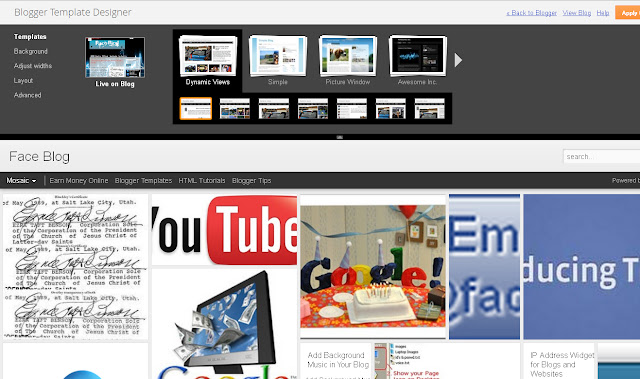
How to Enable Dynamic View in Blog?
It's too easy.
- Go to Design > Template Designer.
- Choose the Dynamic View Option.
- Choose anyone View for your Blog.
What is Dynamic View?
Dynamic View is new feature in Blogger. It provides the seven new different-different views and all are very well coded, technically we can say that Dynamic View is an automated code that rearrange your div areas and automatically changes the default style sheet settings into different colors and flavors.
Seven Dynamic Views:
Blogger Providing the seven different views.
1.Classic:
Classic gives the modern touch and looks to simple template.
- Don't need to do Infinite Scrolling because it replaces the Older Post from your Blog.
- You will scroll, your post will be automatically load continue.
- You can use keyboard shortcuts to jump on your posts. e.g. (K) for New Post and (J) for Old Post
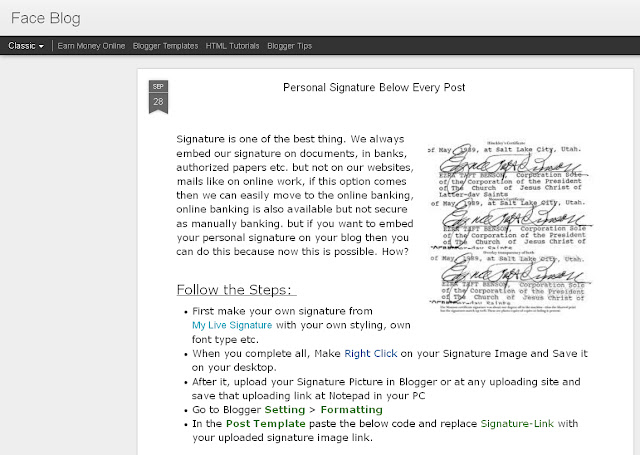
2. Flipcard:
Flipcard shows your post pictures in tiled form.
- Click on any picture to see or read that post, when you will get scroll down, other posts will automatically load.
- If you want to show any post in detail, click on any picture and you can see that post.
- You can come back to last window just click on back button OR hit escape button.
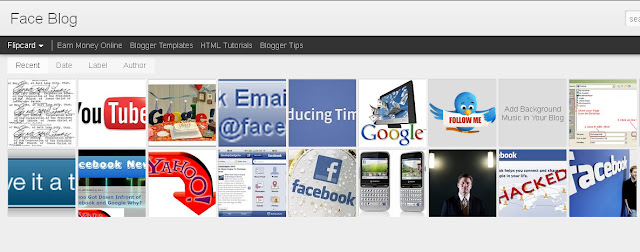
3. Magazine:
It's a basically a editoral layout.
- It shows the picture of your post and text of that post.
- You also able to see the next post's pictures under the present post, as in below picture.
- You are able to see the next posts's pictures and guess about their data.
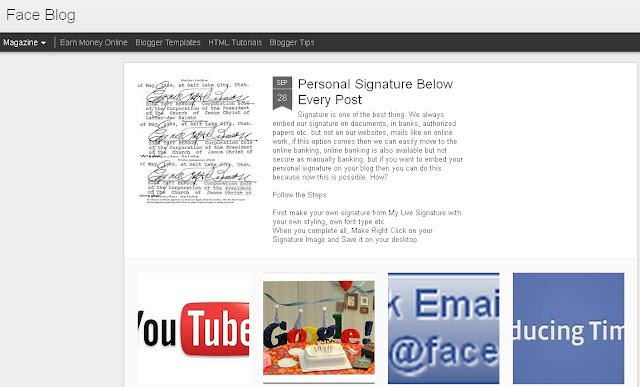
4. Mosaic:
It's view like the mixture of all pictures in a box, funny but interesting.
- A container of different sizes images.
- Click on any picture and it will expand for read that post.
- When you move your mouse cursor at any picture, it will hover and show in a little big size.
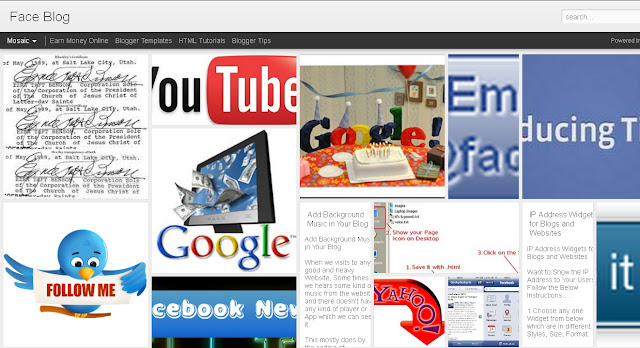
5. Sidebar:
Sidebar View show OR enable the posts option on the left side of window.
- This option gives a totally different look.
- Posts show on the left side of window.
- Current post show on the right side of sidebar in full detail with picture option.
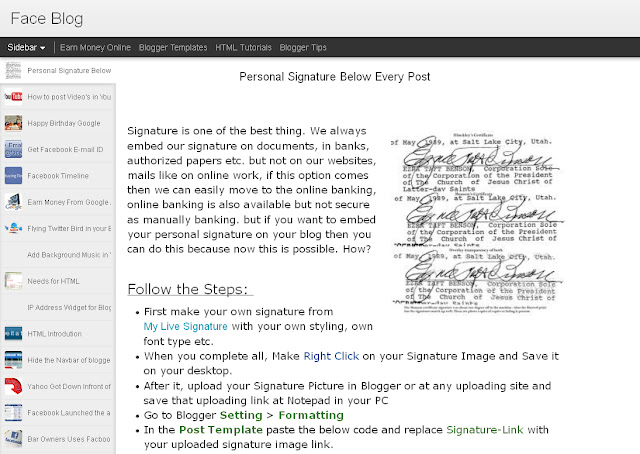
6. Snapshot:
This template shows only pictures in same size but in different styles.
- Snapshot display only that posts which have the pictures with them.
- Once you click on any picture, you can read the all revelent post related with that picture.
- It's look is very cool and beautiful specially for pictures blog.
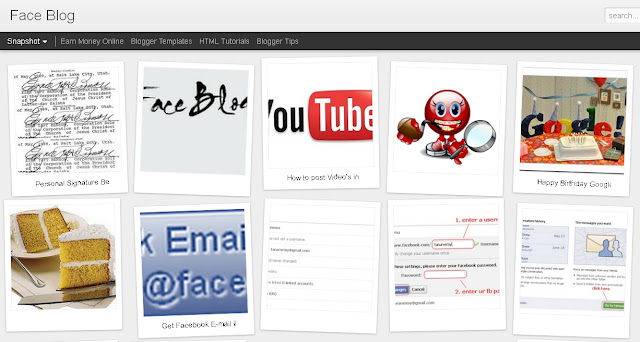
7. Timeslide:
It's shows the horizontal view of your posts time to time. It divide in three columns
- Left Column, Shows you post's picture with snippet form.
- Right Column, Shows you the title of posts without any picture.
- Middle Column, Shows you the tittle and snippet.
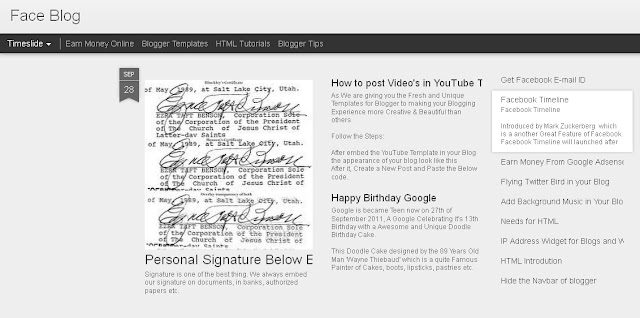
All the Best for it.











Post a Comment