very old DOS program. It's better to move on to an up to date compiler
like visual C++ Express which is free and you certainly would have a
better experience.
When you try to run Turbo C++ IDE on latest version of windows like Windows7 or Vista, you may get the error message that
Anyway if you are up with turbo C++ and used to it, I have 3 tricks to run it full screen on windows7
and vista. The tricks can be simply classified based on which works on all versions of windows7 and one which only works under Windows 7 Enterprise, Windows 7 Professional, and Windows 7 Ultimate.
and vista. The tricks can be simply classified based on which works on all versions of windows7 and one which only works under Windows 7 Enterprise, Windows 7 Professional, and Windows 7 Ultimate.
Technique 1
Log on to windows7 in safe mode.
In safe mode the application running capabilities of an operating system is low and this mode is used as trouble fixing for OS. But this method is much simpler and you only need to log on to safe mode by
pressing F8 on start up.
pressing F8 on start up.
By summarizing the steps:
- Install turbo C++
- Start windows7 in safe mode.
- Execute turbo C++
Technique 2
By Disabling your graphics adapter. This trick is done by just uninstalling the graphics driver. To do that
- Right click on My Computer, click Properties
- Select Device manager->Display Adapters
- Identify the display adapter of your computer, and uninstall.
You should try this trick only if you do not use your computer for Graphic related operations like
playing multimedia games.By this trick graphics would look vulgar but you can run C++ in full screen.
playing multimedia games.By this trick graphics would look vulgar but you can run C++ in full screen.
Technique3
By using DOSBox software. It is an
open source DOS emulator for BeOS, Linux, Mac OS X, OS/2, and Windows.
This tool is primarily intended to play DOS games on windows7 but here
we can use it run turbo C++ in Full screen mode.
open source DOS emulator for BeOS, Linux, Mac OS X, OS/2, and Windows.
This tool is primarily intended to play DOS games on windows7 but here
we can use it run turbo C++ in Full screen mode.
- Download DOSBox frome here. (for windows)
- Install and run the DOSBox.
- Now a command prompt type window will appear. We need to mount TC folder.
Just type “mount c: c:/tc” and press enter.
- Assumed that Turbo C++ is installed in C drive and TC folders located at C:\TC
- You may get a message that 'Drive C is mounted as local directory C:/TC\'
- Change the directory to C/BIN/tc.exe. To do that, please follow the steps as shown in the below screen shot.
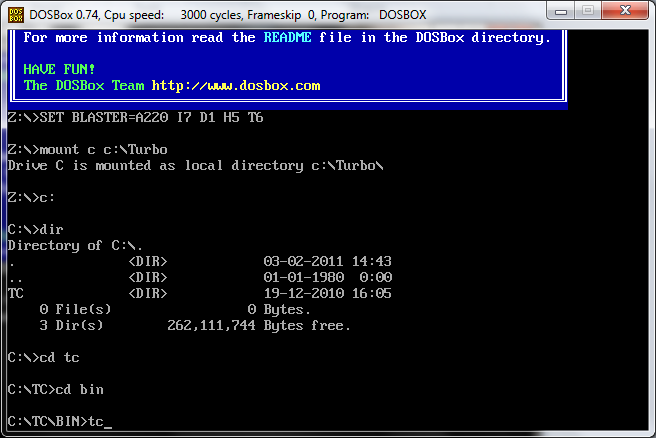
Now the Turbo C++ will open in DOSBox. Press ALT+ENTER to toggle between full screen and mini screen.
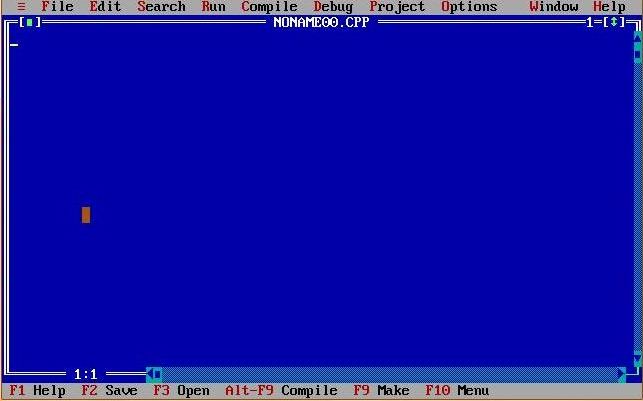
By applying the above 3 tricks, you can run C compiler on full screen mode in Windows 7.
Thanks for Visit Here Like Us on Facebook.
If Any Problem, Ask in Comments Follow US on Twitter.












Post a Comment