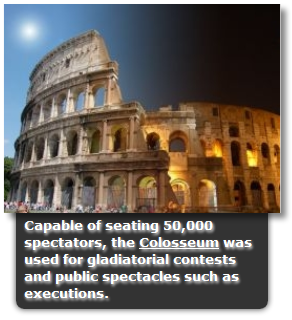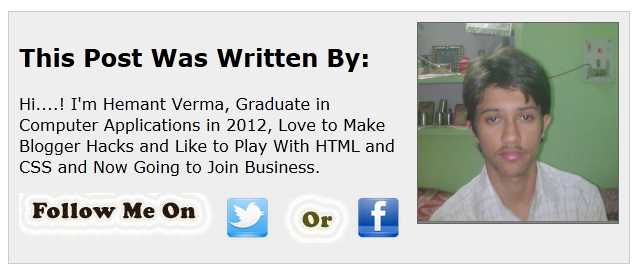When We Click on any button in some PRO website's OR in PRO blogs we show the Pop-Up message with some kind of message for user which gives some instruction about the website OR blog OR about the special notifications for user.
What is This....?
If you want to show the visitor a message when he or she clicks on a button or a link you would maybe want to try this code.
If you want to show the visitor a message when he or she clicks on a button or a link you would maybe want to try this code.
Live Demo
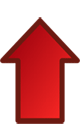
Click Here
Codes
- Copy below codes
- Paste where you want to show
<style>
/*--- Message To User By Click On Button By www.fblatest.in --- */
.btnLogin
{
-moz-border-radius:2px;
-webkit-border-radius:2px;
border-radius:15px;
background:#a1d8f0;
background:-moz-linear-gradient(top, #badff3, #7acbed);
background:-webkit-gradient(linear, center top, center bottom, from(#badff3), to(#7acbed));
-ms-filter: "progid:DXImageTransform.Microsoft.gradient(startColorStr='#badff3', EndColorStr='#7acbed')";
border:1px solid #7db0cc !important;
cursor: pointer;
padding:11px 16px;
font:bold 11px/14px Verdana, Tahomma, Geneva;
text-shadow:rgba(0,0,0,0.2) 0 1px 0px;
color:#fff;
-moz-box-shadow:inset rgba(255,255,255,0.6) 0 1px 1px, rgba(0,0,0,0.1) 0 1px 1px;
-webkit-box-shadow:inset rgba(255,255,255,0.6) 0 1px 1px, rgba(0,0,0,0.1) 0 1px 1px;
box-shadow:inset rgba(255,255,255,0.6) 0 1px 1px, rgba(0,0,0,0.1) 0 1px 1px;
margin-center:12px;
float:center;
padding:7px 21px;
}
.btnLogin:hover,
.btnLogin:focus,
.btnLogin:active{
background:#a1d8f0;
background:-moz-linear-gradient(top, #7acbed, #badff3);
background:-webkit-gradient(linear, center top, center bottom, from(#7acbed), to(#badff3));
-ms-filter: "progid:DXImageTransform.Microsoft.gradient(startColorStr='#7acbed', EndColorStr='#badff3')";
}
.btnLogin:active
{
text-shadow:rgba(0,0,0,0.3) 0 -1px 0px;
}
/*--- Message To User By Click On Button By www.fblatest.in --- */
</style>
<!-- This Script by www.fblatest.in, Coded By: Krishna | Designing By: Hemant Verma-->
<!-- Start of Message Alert -->
<!-- Use this button in a form to pop-up a message when the user clicks it -->
<center>
<form>
<input type="button" value="Message" class="btnLogin" onClick="alert('Write Your Message Here'); return true">
</form>
</center>
<!-- End of Message Alert -->
Make Changes....!
- Replace Message it with your button name.
- Replace Write Your Message Here it with your message
Enjoy and Have Fun With Your Messages
Thanks for Visit Here Like Us on Facebook.
If Any Problem, Ask in Comments Follow US on Twitter.






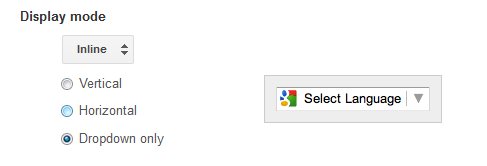

.png)

+.jpg)